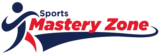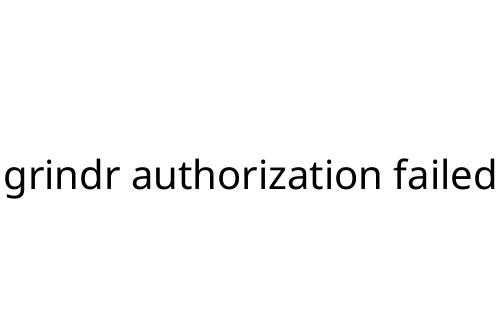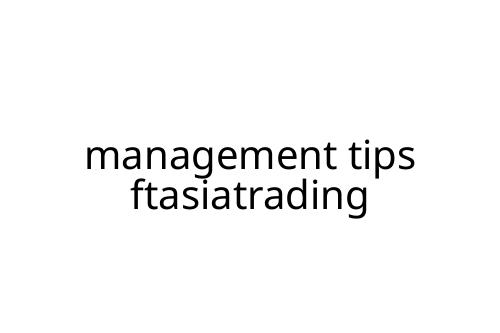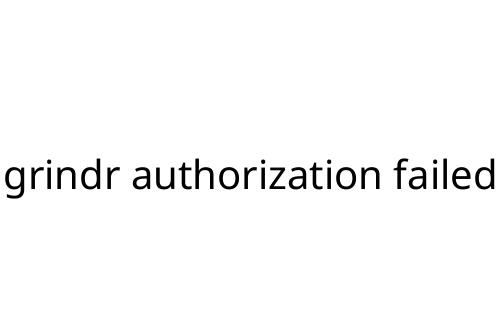grindr authorization failed
Running into a “grindr authorization failed” error can be frustrating, especially when you’re ready to connect or chat on the app. This issue is surprisingly common and usually comes down to login complications, device problems, or app glitches. Here’s a straightforward guide to understanding what’s going on, what you can do about it, and how to avoid it next time.
What Does “Grindr Authorization Failed” Mean?
When you see this error, Grindr can’t verify your login credentials or grant you access to your account. It’s essentially a digital roadblock. The app checks with its servers to confirm your username and password (or linked accounts like Google or Apple) before letting you in. If something’s off—wrong password, server hiccup, or corrupted app data—you’ll be blocked with this message.
Common Causes
The most typical triggers for this authorization problem include:
- Incorrect login details: Typos, outdated credentials, or using the wrong connected account will stop you.
- Server issues: If Grindr’s servers are down or experiencing heavy traffic, you might be locked out.
- Outdated app version: Old versions don’t always play nice with newer server protocols.
- Cache or app data problems: Corrupt or overloaded app data can confuse login attempts.
- Network issues: Weak or unstable connections can prevent proper communication with Grindr’s servers.
- Account status: Suspended or banned accounts may receive this error.
Simple Fixes to Try
Before spiraling into frustration, try these practical steps:
1. Double-check your credentials:
Re-enter your email, phone, or connected account info. Even a minor typo can block access.
2. Update Grindr:
Head to the App Store or Google Play, search for Grindr, and hit “Update” if available. Running the latest version is crucial.
3. Clear cache/data:
On Android:
Go to Settings > Apps > Grindr > Storage > Clear Cache & Data.
On iPhone:
Delete and reinstall the app — this freshens up any corrupt data.
4. Restart your device:
A quick reboot clears out minor bugs or network lingering issues.
5. Check your network:
Switch between Wi-Fi and mobile data, or try a more stable connection. Sometimes it’s as simple as poor reception.
When It’s Not You
Sometimes the “grindr authorization failed” error is out of your control. If you’ve tried all the above, check Grindr’s social media accounts or status page to confirm if others are experiencing the same glitch. Widespread outages are usually resolved within a few hours.
If your account is suspended or banned, you won’t be able to log in until you address the account status issue. In that case, reach out to Grindr’s support team for guidance.
Preventing Future Login Issues
- Always keep your app updated.
- Use strong, memorable passwords.
- Log in using only trusted devices.
- Watch for suspicious activity—compromised accounts can trigger login problems.
Honest Take
The “grindr authorization failed” problem is annoying but not insurmountable. Most of the time, it’s either a quick fix—or a signal to take a closer look at your account status. Keep your app current, double-check your info, and don’t be afraid to contact support if things persist. That way, you can spend less time troubleshooting and more time connecting.